728x90
★ JAVASCRIPT 로 CSS 조작하기
- 불편한 방법
//BOM
// box.style = 'font-size : 2rem;';
//DOM
// box.setAttribute('style', 'font-size : 3rem;');
//관리 불편;; > 모든걸 문자열로 조작
box.style = 'backgroud-color : black; color : white; font-size : 3rem;';- 유용한 방법
box.style.color = 'blue';
box.style['color'] = 'white';
box.style.backgroundColor = 'black';
box.style['background-color'] = 'white';
box.style['font-size'] = '3rem';- 자바스크립트 > CSS로 정의된 속성값을 읽어오지 못한다. 단, 인라인 시트값으로 되어 있는 CSS는 읽어올 수 있다. 즉, 임베디드와 외부 스타일시트값을 읽어오지 못한다.
alert(box.style.width); //200px(X), null(O)- 방법 1 : 인라인 시트값을 주었을 경우에만 가능
box.style.width = parseInt(box.style.width) + 50 + 'px';- 방법 2 : 현재 서식을 읽어오는 방식
const list = window.getComputedStyle(box);
alert(list.getPropertyValue('width'));
■ 응용 ex) 폰트 사이즈 조절
const btn1 = document.getElementById('btn1');
const btn2 = document.getElementById('btn2');
const content = document.getElementById('content');
let fontSize = 16; //16px;
btn1.addEventListener('click', function() {
fontSize +=1;
content.style.fontSize = fontSize + 'px';
});
btn2.addEventListener('click', function() {
fontSize -=1;
content.style.fontSize = fontSize + 'px';
});
■ 마우스 위치에 따라 박스가 움직임
<style>
#box1 {
position : absolute;
left : 0px;
top : 0px;
}
</style>
<body>
<!-- -->
<!-- div#box$.box{상자$}*5 -->
<div id="box1" class="box bg-red">상자1</div>
<div id="box2" class="box bg-orange">상자2</div>
<div id="box3" class="box bg-yellow">상자3</div>
<div id="box4" class="box bg-blue">상자4</div>
<div id="box5" class="box bg-green">상자5</div>
<script>
const box1 = document.getElementById('box1');
window.onmousedown = function() {
// alert(`${event.clientX}:${event.clientY}`);
box1.style.left = event.clientX + 'px';
box1.style.top = event.clientY + 'px';
};
</script>
</body>
■ 모든 박스가 움직임
<script>
const box1 = document.getElementById('box1');
const list = document.getElementsByClassName('box');
let index = 0;
let zindex = 1;
window.onmousedown = function() {
// alert(`${event.clientX}:${event.clientY}`);
// box1.style.left = event.clientX + 'px';
// box1.style.top = event.clientY + 'px';
list[index].style.left = event.clientX -100 + 'px';
list[index].style.top = event.clientY -100 + 'px';
list[index].style.zIndex = zindex;
index++;
zindex++;
if(index >= list.length) index = 0;
};
</script>
■ 화면 클릭 > 상자 생성 > 이동
<script>
//화면 클릭 > 상자 생성 > 이동
const colors = ['bg-red', 'bg-yellow', 'bg-blue', 'bg-orange', 'bg-green'];
let index = 0;
window.onmousedown = function() {
if(event.buttons == 1) {
//<div class="box"></div>
let box = document.createElement('div'); //<div></div>
box.classList.add('box'); //클래스 속성을 주는것 <div class="box"></div>
//box.classList.add('bg-red'); //<div class="box bg-red"></div>
box.classList.add(colors[index]);
index++;
if(index>= colors.length) index = 0;
box.style.left = event.clientX - 100 + 'px';
box.style.top = event.clientY - 100 + 'px';
document.body.appendChild(box);
}//if
};//window
</script>
■ 화면 클릭 > 상자를 생성하고, 컨트롤하고 선택하면 해당 상자가 삭제됨.
<script>
//화면 클릭 > 상자 생성 > 이동
const colors = ['bg-red', 'bg-yellow', 'bg-blue', 'bg-orange', 'bg-green'];
let index = 0;
window.onmousedown = function() {
// console.log(event.ctrlKey); //컨트롤 키를 누르고있는지 확인
if(event.buttons == 1 && !event.ctrlKey) {
//<div class="box"></div>
let box = document.createElement('div'); //<div></div>
box.classList.add('box'); //클래스 속성을 주는것 <div class="box"></div>
//box.classList.add('bg-red'); //<div class="box bg-red"></div>
box.classList.add(colors[index]);
index++;
if(index>= colors.length) index = 0;
box.style.left = event.clientX - 100 + 'px';
box.style.top = event.clientY - 100 + 'px';
document.body.appendChild(box);
} else if (event.buttons == 1 && event.ctrlKey) {
// if(event.target.nodeName == 'DIV')
if(event.target.classList.contains('box')) {
// document.body.removeChild(event.target);
event.target.remove();
}
}
};//window
</script>- 실행결과
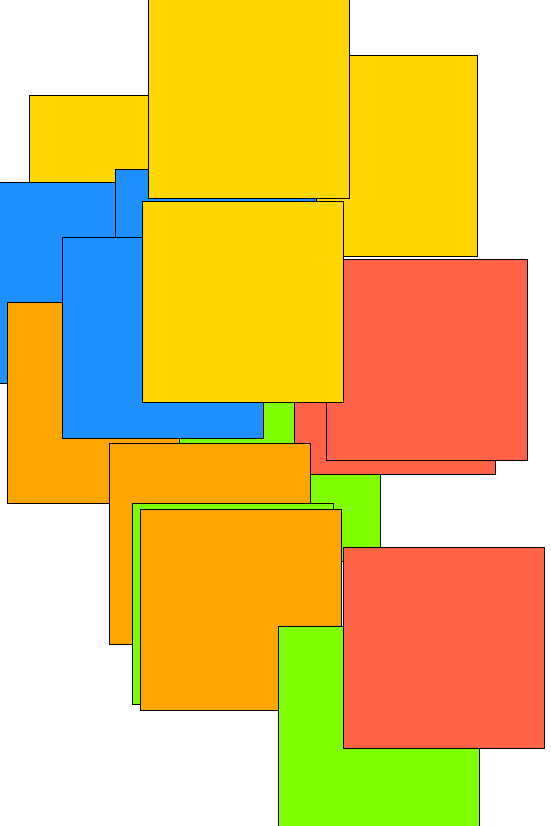
■ Drag & Drop
<!DOCTYPE html>
<html lang="en">
<head>
<meta charset="UTF-8">
<meta http-equiv="X-UA-Compatible" content="IE=edge">
<meta name="viewport" content="width=device-width, initial-scale=1.0">
<title>Document</title>
<link rel="stylesheet" href="css/example.css">
<style>
#box {
position : absolute;
left : 0;
top : 0;
}
</style>
</head>
<body>
<!-- -->
<h1>Drag & Drop</h1>
<div id="box" class="box bg-yellow"></div>
<script>
const box = document.getElementById('box');
let isDown = false;
let x = 0;
let y = 0;
window.onmousedown = function() {
//지금 누른곳이 상자냐? 배경이냐?
// alert(event.target.id);
if (event.target.id == 'box') {
isDown = true;
x = event.offsetX; //상자내에서 눌린 마우스 좌표
y = event.offsetY; //상자내에서 눌린 마우스 좌표
}
};
window.onmousemove = function() {
if (isDown) {
box.style.left = event.clientX - x + 'px';
box.style.top = event.clientY - y + 'px';
}
};
window.onmouseup = function() {
isDown = false;
};
</script>
</body>
</html>- 실행 결과

■ 범용 적으로 사용할 수 있는 Draggable
<!DOCTYPE html>
<html lang="en">
<head>
<meta charset="UTF-8">
<meta http-equiv="X-UA-Compatible" content="IE=edge">
<meta name="viewport" content="width=device-width, initial-scale=1.0">
<title>Document</title>
<link rel="stylesheet" href="css/example.css">
<style>
.draggable {
position : absolute;
left : 0;
top : 0;
user-select : none;
}
</style>
</head>
<body onselectstart="return false">
<!-- -->
<h1 class="draggable">제목이다</h1>
<div class="box bg-red draggable">상자1</div>
<div class="box bg-yellow draggable">상자2</div>
<div class="box bg-blue draggable">상자3</div>
<button class="draggable">버튼</button>
<script>
let isDown = false;
let x = 0, y = 0;
let obj; //드래그 대상
let zindex = 0;
window.onmousedown = function() {
if (event.target.classList.contains('draggable')){
obj = event.target; //드래그 대상
isDown = true;
x = event.offsetX;
y = event.offsetY;
zindex++;
obj.style.zIndex = zindex;
}
};
window.onmousemove = function() {
if(isDown) {
obj.style.left = event.clientX - x + 'px';
obj.style.top = event.clientY - y + 'px';
}
};
window.onmouseup = function() {
isDown = false;
};
</script>
</body>
</html>728x90
'웹페이지' 카테고리의 다른 글
| JAVASCRIPT STEP 45 - Calendar (0) | 2023.04.28 |
|---|---|
| JAVASCRIPT STEP 44 - CSS (0) | 2023.04.28 |
| JAVASCRIPT STEP 42 - Template, Event (0) | 2023.04.27 |
| JAVASCRIPT STEP 41 - CLOSURE (0) | 2023.04.27 |
| JAVASCRIPT STEP 40 - Arrow, Stream (0) | 2023.04.27 |
728x90
★ JAVASCRIPT 로 CSS 조작하기
- 불편한 방법
//BOM
// box.style = 'font-size : 2rem;';
//DOM
// box.setAttribute('style', 'font-size : 3rem;');
//관리 불편;; > 모든걸 문자열로 조작
box.style = 'backgroud-color : black; color : white; font-size : 3rem;';- 유용한 방법
box.style.color = 'blue';
box.style['color'] = 'white';
box.style.backgroundColor = 'black';
box.style['background-color'] = 'white';
box.style['font-size'] = '3rem';- 자바스크립트 > CSS로 정의된 속성값을 읽어오지 못한다. 단, 인라인 시트값으로 되어 있는 CSS는 읽어올 수 있다. 즉, 임베디드와 외부 스타일시트값을 읽어오지 못한다.
alert(box.style.width); //200px(X), null(O)- 방법 1 : 인라인 시트값을 주었을 경우에만 가능
box.style.width = parseInt(box.style.width) + 50 + 'px';- 방법 2 : 현재 서식을 읽어오는 방식
const list = window.getComputedStyle(box);
alert(list.getPropertyValue('width'));
■ 응용 ex) 폰트 사이즈 조절
const btn1 = document.getElementById('btn1');
const btn2 = document.getElementById('btn2');
const content = document.getElementById('content');
let fontSize = 16; //16px;
btn1.addEventListener('click', function() {
fontSize +=1;
content.style.fontSize = fontSize + 'px';
});
btn2.addEventListener('click', function() {
fontSize -=1;
content.style.fontSize = fontSize + 'px';
});
■ 마우스 위치에 따라 박스가 움직임
<style>
#box1 {
position : absolute;
left : 0px;
top : 0px;
}
</style>
<body>
<!-- -->
<!-- div#box$.box{상자$}*5 -->
<div id="box1" class="box bg-red">상자1</div>
<div id="box2" class="box bg-orange">상자2</div>
<div id="box3" class="box bg-yellow">상자3</div>
<div id="box4" class="box bg-blue">상자4</div>
<div id="box5" class="box bg-green">상자5</div>
<script>
const box1 = document.getElementById('box1');
window.onmousedown = function() {
// alert(`${event.clientX}:${event.clientY}`);
box1.style.left = event.clientX + 'px';
box1.style.top = event.clientY + 'px';
};
</script>
</body>
■ 모든 박스가 움직임
<script>
const box1 = document.getElementById('box1');
const list = document.getElementsByClassName('box');
let index = 0;
let zindex = 1;
window.onmousedown = function() {
// alert(`${event.clientX}:${event.clientY}`);
// box1.style.left = event.clientX + 'px';
// box1.style.top = event.clientY + 'px';
list[index].style.left = event.clientX -100 + 'px';
list[index].style.top = event.clientY -100 + 'px';
list[index].style.zIndex = zindex;
index++;
zindex++;
if(index >= list.length) index = 0;
};
</script>
■ 화면 클릭 > 상자 생성 > 이동
<script>
//화면 클릭 > 상자 생성 > 이동
const colors = ['bg-red', 'bg-yellow', 'bg-blue', 'bg-orange', 'bg-green'];
let index = 0;
window.onmousedown = function() {
if(event.buttons == 1) {
//<div class="box"></div>
let box = document.createElement('div'); //<div></div>
box.classList.add('box'); //클래스 속성을 주는것 <div class="box"></div>
//box.classList.add('bg-red'); //<div class="box bg-red"></div>
box.classList.add(colors[index]);
index++;
if(index>= colors.length) index = 0;
box.style.left = event.clientX - 100 + 'px';
box.style.top = event.clientY - 100 + 'px';
document.body.appendChild(box);
}//if
};//window
</script>
■ 화면 클릭 > 상자를 생성하고, 컨트롤하고 선택하면 해당 상자가 삭제됨.
<script>
//화면 클릭 > 상자 생성 > 이동
const colors = ['bg-red', 'bg-yellow', 'bg-blue', 'bg-orange', 'bg-green'];
let index = 0;
window.onmousedown = function() {
// console.log(event.ctrlKey); //컨트롤 키를 누르고있는지 확인
if(event.buttons == 1 && !event.ctrlKey) {
//<div class="box"></div>
let box = document.createElement('div'); //<div></div>
box.classList.add('box'); //클래스 속성을 주는것 <div class="box"></div>
//box.classList.add('bg-red'); //<div class="box bg-red"></div>
box.classList.add(colors[index]);
index++;
if(index>= colors.length) index = 0;
box.style.left = event.clientX - 100 + 'px';
box.style.top = event.clientY - 100 + 'px';
document.body.appendChild(box);
} else if (event.buttons == 1 && event.ctrlKey) {
// if(event.target.nodeName == 'DIV')
if(event.target.classList.contains('box')) {
// document.body.removeChild(event.target);
event.target.remove();
}
}
};//window
</script>- 실행결과
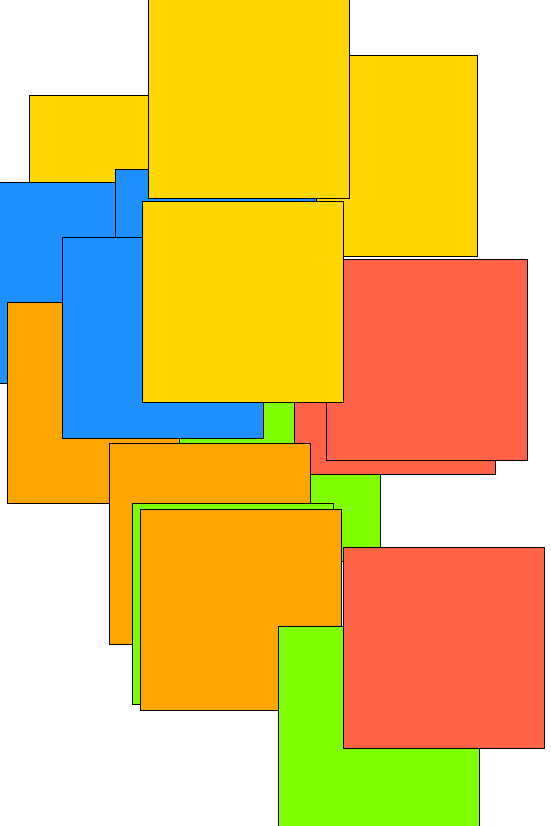
■ Drag & Drop
<!DOCTYPE html>
<html lang="en">
<head>
<meta charset="UTF-8">
<meta http-equiv="X-UA-Compatible" content="IE=edge">
<meta name="viewport" content="width=device-width, initial-scale=1.0">
<title>Document</title>
<link rel="stylesheet" href="css/example.css">
<style>
#box {
position : absolute;
left : 0;
top : 0;
}
</style>
</head>
<body>
<!-- -->
<h1>Drag & Drop</h1>
<div id="box" class="box bg-yellow"></div>
<script>
const box = document.getElementById('box');
let isDown = false;
let x = 0;
let y = 0;
window.onmousedown = function() {
//지금 누른곳이 상자냐? 배경이냐?
// alert(event.target.id);
if (event.target.id == 'box') {
isDown = true;
x = event.offsetX; //상자내에서 눌린 마우스 좌표
y = event.offsetY; //상자내에서 눌린 마우스 좌표
}
};
window.onmousemove = function() {
if (isDown) {
box.style.left = event.clientX - x + 'px';
box.style.top = event.clientY - y + 'px';
}
};
window.onmouseup = function() {
isDown = false;
};
</script>
</body>
</html>- 실행 결과

■ 범용 적으로 사용할 수 있는 Draggable
<!DOCTYPE html>
<html lang="en">
<head>
<meta charset="UTF-8">
<meta http-equiv="X-UA-Compatible" content="IE=edge">
<meta name="viewport" content="width=device-width, initial-scale=1.0">
<title>Document</title>
<link rel="stylesheet" href="css/example.css">
<style>
.draggable {
position : absolute;
left : 0;
top : 0;
user-select : none;
}
</style>
</head>
<body onselectstart="return false">
<!-- -->
<h1 class="draggable">제목이다</h1>
<div class="box bg-red draggable">상자1</div>
<div class="box bg-yellow draggable">상자2</div>
<div class="box bg-blue draggable">상자3</div>
<button class="draggable">버튼</button>
<script>
let isDown = false;
let x = 0, y = 0;
let obj; //드래그 대상
let zindex = 0;
window.onmousedown = function() {
if (event.target.classList.contains('draggable')){
obj = event.target; //드래그 대상
isDown = true;
x = event.offsetX;
y = event.offsetY;
zindex++;
obj.style.zIndex = zindex;
}
};
window.onmousemove = function() {
if(isDown) {
obj.style.left = event.clientX - x + 'px';
obj.style.top = event.clientY - y + 'px';
}
};
window.onmouseup = function() {
isDown = false;
};
</script>
</body>
</html>728x90
'웹페이지' 카테고리의 다른 글
| JAVASCRIPT STEP 45 - Calendar (0) | 2023.04.28 |
|---|---|
| JAVASCRIPT STEP 44 - CSS (0) | 2023.04.28 |
| JAVASCRIPT STEP 42 - Template, Event (0) | 2023.04.27 |
| JAVASCRIPT STEP 41 - CLOSURE (0) | 2023.04.27 |
| JAVASCRIPT STEP 40 - Arrow, Stream (0) | 2023.04.27 |
