728x90
6. 이벤트 연결
- v-on : 해당 디렉티브를 사용해 이벤트 메소드와 연결할 수 있다.
<body>
<div id="app">
<!--v-on:click으로 클릭이벤트 설정 가능-->
<button v-on:click="countUp">1씩증가</button>
<p>{{ count }}</p>
<button :disabled="click" v-on:click="oneClick">한번만 클릭 가능</button>
<p>{{ text }}</p>
<!--함수 param전달-->
<button v-on:click="paramClick(10)">10씩증가</button>
<p>{{ tenCount }}</p>
<!--특정 키를 누를 때 함수 실행(포커스 상태에서)-->
<input v-on:keyup.enter="alertClick">
</div>
<script>
new Vue({
el: '#app',
data: {
count:0,
click:false,
text:"",
tenCount:0
},
methods: {
countUp() {
this.count++;
},
oneClick() {
this.click = true;
this.text = "click";
},
paramClick(num) {
this.tenCount += 10;
},
alertClick() {
alert("enter");
}
}
})
</script>
</body>- 1씩 증가, 한번 클릭, 10씩 증가
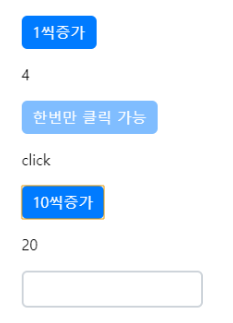
7. 조건문
- v-if, v-else-if, v-else
- v-if 를 사용해서 프로퍼티를 이용해 조건을 주어 HTML을 표현할 수 있다.
<div id="app">
<!-- 버튼 클릭시 클릭한 text 출력과 클릭한 버튼 비활성화 -->
<button v-bind:disabled="one" v-on:click="oneCheck">one</button>
<button v-bind:disabled="two" v-on:click="twoCheck">two</button>
<button v-bind:disabled="three" v-on:click="threeCheck">three</button>
<p v-if="one">one check</p>
<p v-else-if="two">two check</p>
<p v-else="three">three check</p>
</div>
<script>
new Vue({
el : '#app',
data : {
one : false,
two : false,
three : true
},
methods: {
oneCheck() {
this.one = true;
this. two = false;
this.three = false;
},
twoCheck() {
this.one = false;
this.two = true;
this.three = false;
},
threeCheck() {
this.one = false;
this.two = false;
this.three = true;
}
}
})
</script>- 조건문에 따른 실행 결과
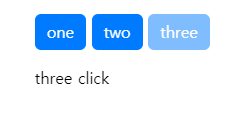
8. 반복문
- v-for : 배열로 이루어진 프로퍼티를 반복적으로 표현할 때 사용한다.
<body>
<div id="app">
<ul>
<!--arr배열의 각 요소를 item에 담는다-->
<li v-for="item in arr">{{ item }}</li><br>
<!--object의 key값과 value를 불러와 출력가능-->
<li v-for="(value, key) in obj">{{ key }} : {{ value }}</li><br>
<!--objectArray의 item(Object)를 출력-->
<li v-for="(item) in objArr">{{ item.a}} : {{ item.b }} : {{ item.c }}</li><br>
<!--입력값을 추가 하는 기능-->
<input v-model="num">
<button v-on:click="add(num)">add</button>
<button v-on:click="deletes()">delete</button>
<li v-for="item in pushArr">{{item}}</li>
</ul>
</div>
<script>
new Vue({
el: '#app',
data: {
arr: ['쨈빵','멜론빵','크로와사'],
obj: {'a':1, 'b':2, 'c':3},
objArr: [{'a':1, 'b':2, 'c':3}, {'a':4, 'b':5, 'c':6}],
pushArr: [],
num:0
},
methods: {
add(val) {
this.pushArr.push(val);
},
deletes() {
this.pushArr.pop();
}
}
})
</script>
</body>- 반복문에 따른 실행 결과
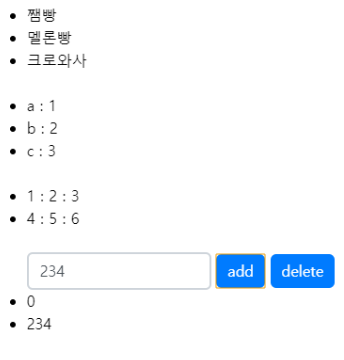
9. 데이터 변화 감지
- Computed : 어떤 값을 출력할 때 따로 연산을 추가해서 넣을 수 있다. 이럴때 computed라는 속성의 프로퍼티에 정의해서 사용 가능하다.
<body>
<div id="app">
<input v-model.number="price" type="number">원 x
<input v-model.number="count" type="number">개
<p> 합계 {{ sum }} 원</p>
<p>세금포함 {{ taxIncluded }} 원</p>
</div>
<script>
new Vue({
el: '#app',
data: {
price: 100,
count: 1
},
<!--computed의 함수들은 항상 값을 반환해야하고, 함수 내부의 프로퍼티가 변경되면 실행된다.-->
computed: {
sum: function () {
return this.price * this.count;
},
taxIncluded: function() {
return this.sum * 1.08;
}
}
})
</script>
</body>- 변화 감지에 따른 실행 결과
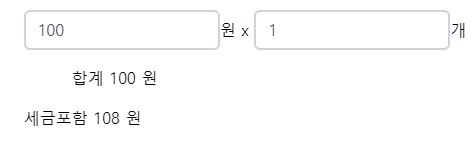
10. 데이터 변화 감지 2
- watch : 기본적으로 computed처럼 값이 변경되면 실행되는 것은 똑같으나, computed는 무조건 반환값이 있어야 하지만 watch 의 경우에는 그렇지 않다.
- computed : 계산식을 적용, watch는 어떠한 로직을 처리할때 주로 사용.
<body>
<div id="app">
<p>금지문자는、「{{ forbiddenText }}」</p>
<textarea v-model="inputText"></textarea>
</div>
<script>
new Vue({
el: '#app',
data: {
forbiddenText: '안되',
inputText: '오늘은 날씨가 좋습니다.'
},
watch: {
// 입력한 문자열을 감시한다.
inputText: function(){
//inputText프로퍼티가 계속변하기 때문에 watch에 살피다가 안되라는 단어가 나오면 삭제
var pos = this.inputText.indexOf(this.forbiddenText);
if (pos >= 0) {
alert(this.forbiddenText + "는 입력할 수 없습니다.");
this.inputText = this.inputText.substr(0,pos);
}
}
}
})
</script>
</body>- watch에 따른 실행 결과
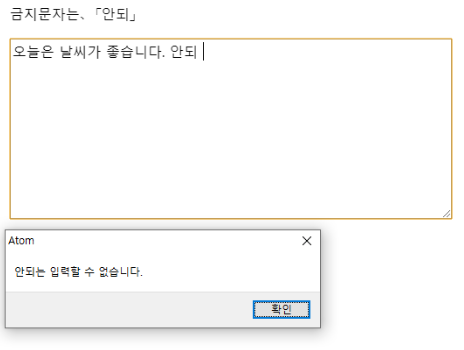
11. Component
- 컴포넌트는 같은 종류의 처리를 컴포넌트로 묶어 여러곳에서 사용하게 하는 방법.
- component를 등록하는 방법은 글로벌과 로컬 두가지가 있다.
- 1. 글로벌 방식
Vue.component('컴포넌트 태그', {template: "HTML 코드"});- 2. 로컬 방식
<body>
<div id="app">
<!--컴포넌트 태그명을 사용해 컴포넌트 사용-->
<my-component></my-component>
<my-component></my-component>
<my-component></my-component>
</div>
<script>
//Component 변수
var MyComponent = {
template: `<p class="my-comp">Hello</p>`
}
new Vue({
el: '#app',
components: { //컴포넌트 등록, 이후 컴포넌트태그를 HTML코드에 넣고 사용
'my-component': MyComponent
}
})
</script>
<style>
.my-comp {
width: 300px;
background-color: #f123;
border: solid;
border-color: darkorange;
border-radius: 8px;
padding: 8px;
}
</style>
</body>- 컴포넌트에 따른 실행 결과
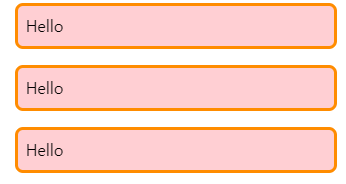
12. Props
- 컴포넌트를 사용할 때 HTML의 컴포넌트 태그에서 데이터를 props를 이용해 전달 받을 수 있다.
- 주의할 점 : props의 프로퍼티명은 myName과 같이 카멜케이스로 쓰고, HTML에서는 my-name처럼 케밥케이스로 쓴다.
<body>
<h2>컴포넌트에 값을 전달하는 예제</h2>
<div id="app">
<!--my-name태그로 myName 프로퍼티에 값을 전달한다.-->
<my-component my-name="철수"></my-component>
<my-component my-name="영희"></my-component>
<my-component></my-component>
</div>
<script>
var MyComponent = {
template: '<p class="my-comp">나는 {{ myName }} 입니다.</p>',
props: {
myName: String //my-name으로부터 값을 받는다.
},
}
new Vue({
el: '#app',
components: {
'my-component': MyComponent
}
})
</script>
</body>- props의 따른 실행 결과
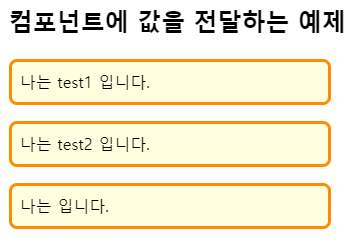
728x90
'Vue.js' 카테고리의 다른 글
| ES6 STEP 2 - 기본 문법 2 (0) | 2024.01.17 |
|---|---|
| ES6 STEP 1 - 기본 문법 (0) | 2024.01.16 |
| Vue.js STEP 3 - 기본 문법 (0) | 2024.01.10 |
| Vue.js STEP 2 - 기본 프로젝트 생성 및 실행 (0) | 2024.01.10 |
| Vue.js STEP 1 - 기초 셋팅 (2) | 2024.01.10 |
728x90
6. 이벤트 연결
- v-on : 해당 디렉티브를 사용해 이벤트 메소드와 연결할 수 있다.
<body>
<div id="app">
<!--v-on:click으로 클릭이벤트 설정 가능-->
<button v-on:click="countUp">1씩증가</button>
<p>{{ count }}</p>
<button :disabled="click" v-on:click="oneClick">한번만 클릭 가능</button>
<p>{{ text }}</p>
<!--함수 param전달-->
<button v-on:click="paramClick(10)">10씩증가</button>
<p>{{ tenCount }}</p>
<!--특정 키를 누를 때 함수 실행(포커스 상태에서)-->
<input v-on:keyup.enter="alertClick">
</div>
<script>
new Vue({
el: '#app',
data: {
count:0,
click:false,
text:"",
tenCount:0
},
methods: {
countUp() {
this.count++;
},
oneClick() {
this.click = true;
this.text = "click";
},
paramClick(num) {
this.tenCount += 10;
},
alertClick() {
alert("enter");
}
}
})
</script>
</body>- 1씩 증가, 한번 클릭, 10씩 증가
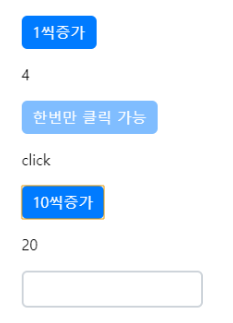
7. 조건문
- v-if, v-else-if, v-else
- v-if 를 사용해서 프로퍼티를 이용해 조건을 주어 HTML을 표현할 수 있다.
<div id="app">
<!-- 버튼 클릭시 클릭한 text 출력과 클릭한 버튼 비활성화 -->
<button v-bind:disabled="one" v-on:click="oneCheck">one</button>
<button v-bind:disabled="two" v-on:click="twoCheck">two</button>
<button v-bind:disabled="three" v-on:click="threeCheck">three</button>
<p v-if="one">one check</p>
<p v-else-if="two">two check</p>
<p v-else="three">three check</p>
</div>
<script>
new Vue({
el : '#app',
data : {
one : false,
two : false,
three : true
},
methods: {
oneCheck() {
this.one = true;
this. two = false;
this.three = false;
},
twoCheck() {
this.one = false;
this.two = true;
this.three = false;
},
threeCheck() {
this.one = false;
this.two = false;
this.three = true;
}
}
})
</script>- 조건문에 따른 실행 결과
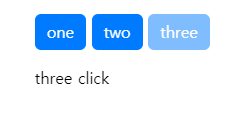
8. 반복문
- v-for : 배열로 이루어진 프로퍼티를 반복적으로 표현할 때 사용한다.
<body>
<div id="app">
<ul>
<!--arr배열의 각 요소를 item에 담는다-->
<li v-for="item in arr">{{ item }}</li><br>
<!--object의 key값과 value를 불러와 출력가능-->
<li v-for="(value, key) in obj">{{ key }} : {{ value }}</li><br>
<!--objectArray의 item(Object)를 출력-->
<li v-for="(item) in objArr">{{ item.a}} : {{ item.b }} : {{ item.c }}</li><br>
<!--입력값을 추가 하는 기능-->
<input v-model="num">
<button v-on:click="add(num)">add</button>
<button v-on:click="deletes()">delete</button>
<li v-for="item in pushArr">{{item}}</li>
</ul>
</div>
<script>
new Vue({
el: '#app',
data: {
arr: ['쨈빵','멜론빵','크로와사'],
obj: {'a':1, 'b':2, 'c':3},
objArr: [{'a':1, 'b':2, 'c':3}, {'a':4, 'b':5, 'c':6}],
pushArr: [],
num:0
},
methods: {
add(val) {
this.pushArr.push(val);
},
deletes() {
this.pushArr.pop();
}
}
})
</script>
</body>- 반복문에 따른 실행 결과
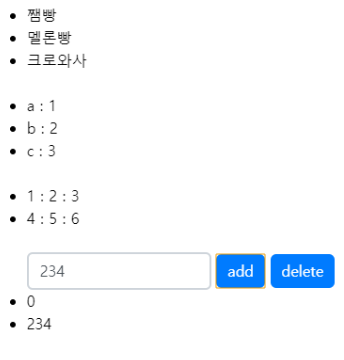
9. 데이터 변화 감지
- Computed : 어떤 값을 출력할 때 따로 연산을 추가해서 넣을 수 있다. 이럴때 computed라는 속성의 프로퍼티에 정의해서 사용 가능하다.
<body>
<div id="app">
<input v-model.number="price" type="number">원 x
<input v-model.number="count" type="number">개
<p> 합계 {{ sum }} 원</p>
<p>세금포함 {{ taxIncluded }} 원</p>
</div>
<script>
new Vue({
el: '#app',
data: {
price: 100,
count: 1
},
<!--computed의 함수들은 항상 값을 반환해야하고, 함수 내부의 프로퍼티가 변경되면 실행된다.-->
computed: {
sum: function () {
return this.price * this.count;
},
taxIncluded: function() {
return this.sum * 1.08;
}
}
})
</script>
</body>- 변화 감지에 따른 실행 결과
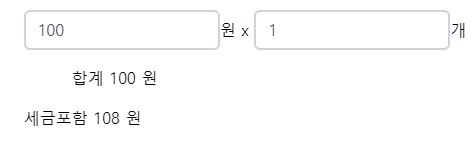
10. 데이터 변화 감지 2
- watch : 기본적으로 computed처럼 값이 변경되면 실행되는 것은 똑같으나, computed는 무조건 반환값이 있어야 하지만 watch 의 경우에는 그렇지 않다.
- computed : 계산식을 적용, watch는 어떠한 로직을 처리할때 주로 사용.
<body>
<div id="app">
<p>금지문자는、「{{ forbiddenText }}」</p>
<textarea v-model="inputText"></textarea>
</div>
<script>
new Vue({
el: '#app',
data: {
forbiddenText: '안되',
inputText: '오늘은 날씨가 좋습니다.'
},
watch: {
// 입력한 문자열을 감시한다.
inputText: function(){
//inputText프로퍼티가 계속변하기 때문에 watch에 살피다가 안되라는 단어가 나오면 삭제
var pos = this.inputText.indexOf(this.forbiddenText);
if (pos >= 0) {
alert(this.forbiddenText + "는 입력할 수 없습니다.");
this.inputText = this.inputText.substr(0,pos);
}
}
}
})
</script>
</body>- watch에 따른 실행 결과
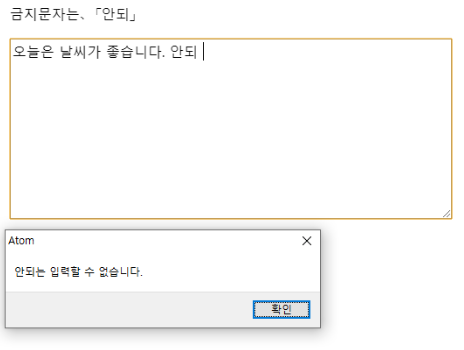
11. Component
- 컴포넌트는 같은 종류의 처리를 컴포넌트로 묶어 여러곳에서 사용하게 하는 방법.
- component를 등록하는 방법은 글로벌과 로컬 두가지가 있다.
- 1. 글로벌 방식
Vue.component('컴포넌트 태그', {template: "HTML 코드"});- 2. 로컬 방식
<body>
<div id="app">
<!--컴포넌트 태그명을 사용해 컴포넌트 사용-->
<my-component></my-component>
<my-component></my-component>
<my-component></my-component>
</div>
<script>
//Component 변수
var MyComponent = {
template: `<p class="my-comp">Hello</p>`
}
new Vue({
el: '#app',
components: { //컴포넌트 등록, 이후 컴포넌트태그를 HTML코드에 넣고 사용
'my-component': MyComponent
}
})
</script>
<style>
.my-comp {
width: 300px;
background-color: #f123;
border: solid;
border-color: darkorange;
border-radius: 8px;
padding: 8px;
}
</style>
</body>- 컴포넌트에 따른 실행 결과
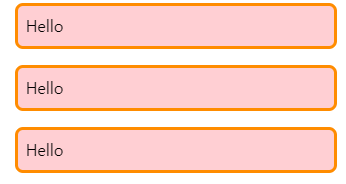
12. Props
- 컴포넌트를 사용할 때 HTML의 컴포넌트 태그에서 데이터를 props를 이용해 전달 받을 수 있다.
- 주의할 점 : props의 프로퍼티명은 myName과 같이 카멜케이스로 쓰고, HTML에서는 my-name처럼 케밥케이스로 쓴다.
<body>
<h2>컴포넌트에 값을 전달하는 예제</h2>
<div id="app">
<!--my-name태그로 myName 프로퍼티에 값을 전달한다.-->
<my-component my-name="철수"></my-component>
<my-component my-name="영희"></my-component>
<my-component></my-component>
</div>
<script>
var MyComponent = {
template: '<p class="my-comp">나는 {{ myName }} 입니다.</p>',
props: {
myName: String //my-name으로부터 값을 받는다.
},
}
new Vue({
el: '#app',
components: {
'my-component': MyComponent
}
})
</script>
</body>- props의 따른 실행 결과
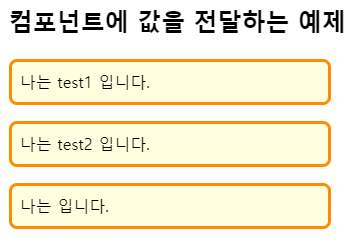
728x90
'Vue.js' 카테고리의 다른 글
| ES6 STEP 2 - 기본 문법 2 (0) | 2024.01.17 |
|---|---|
| ES6 STEP 1 - 기본 문법 (0) | 2024.01.16 |
| Vue.js STEP 3 - 기본 문법 (0) | 2024.01.10 |
| Vue.js STEP 2 - 기본 프로젝트 생성 및 실행 (0) | 2024.01.10 |
| Vue.js STEP 1 - 기초 셋팅 (2) | 2024.01.10 |
